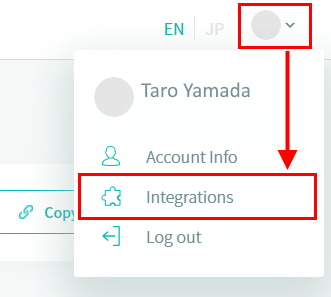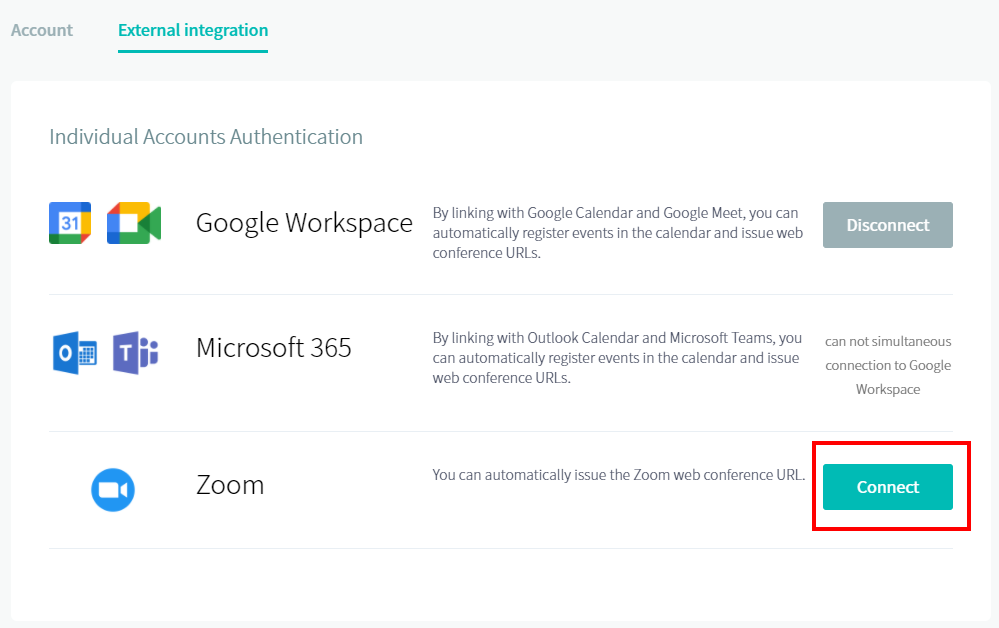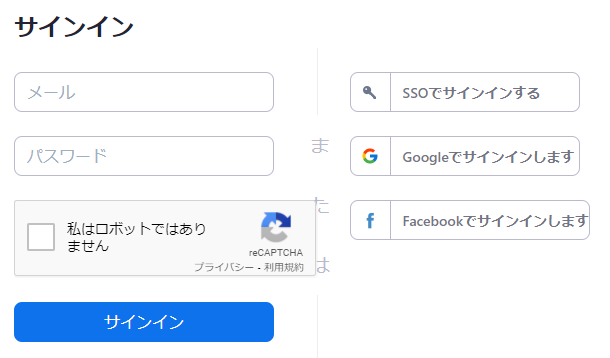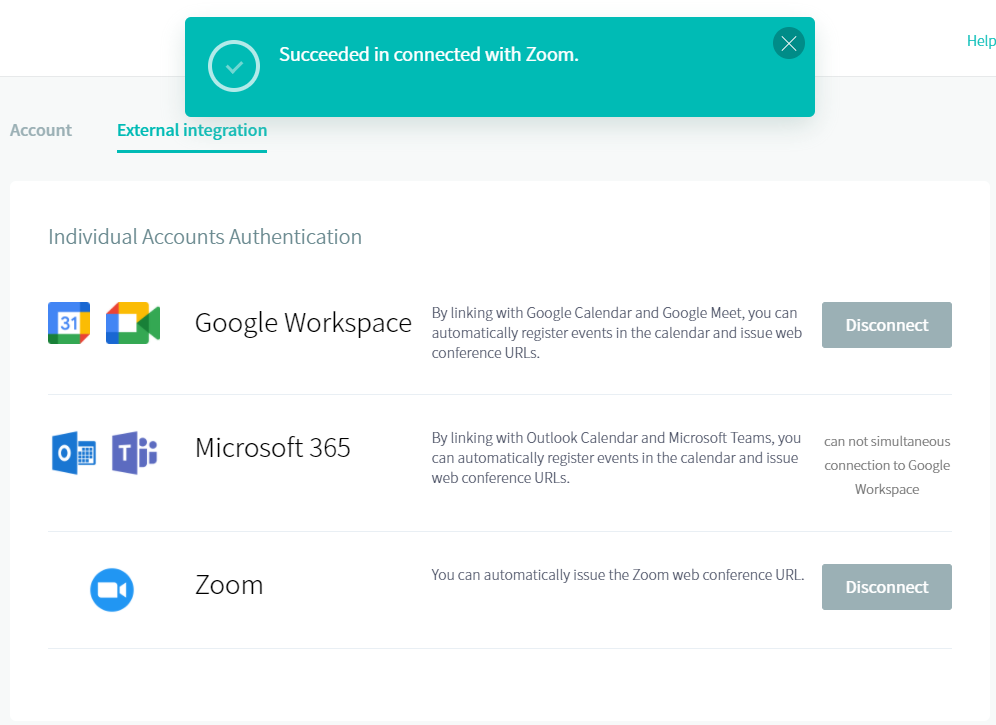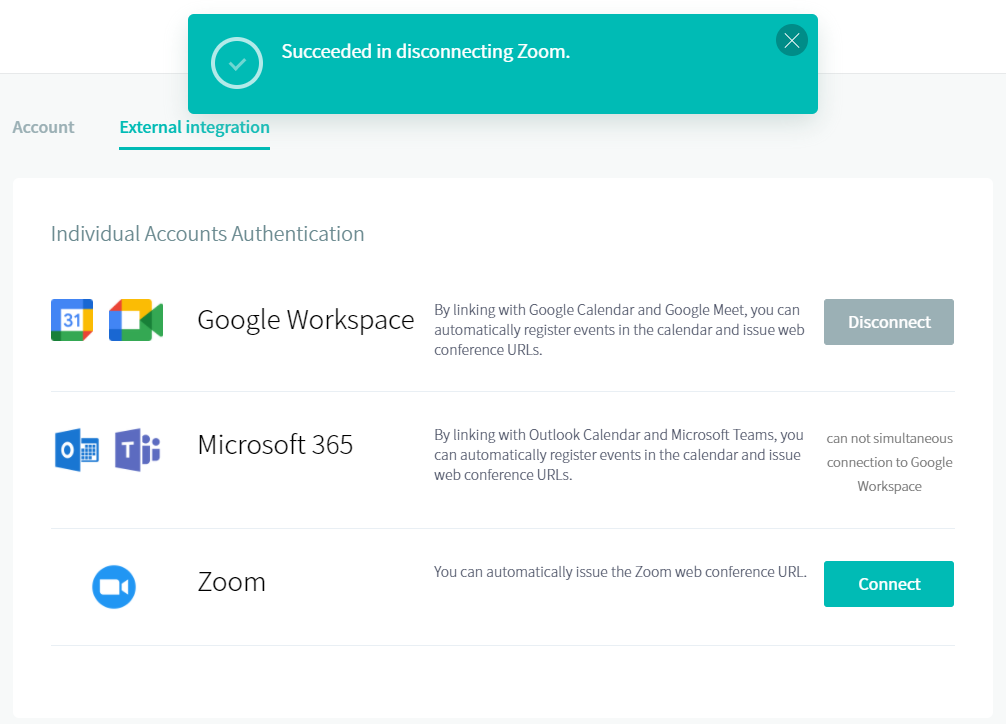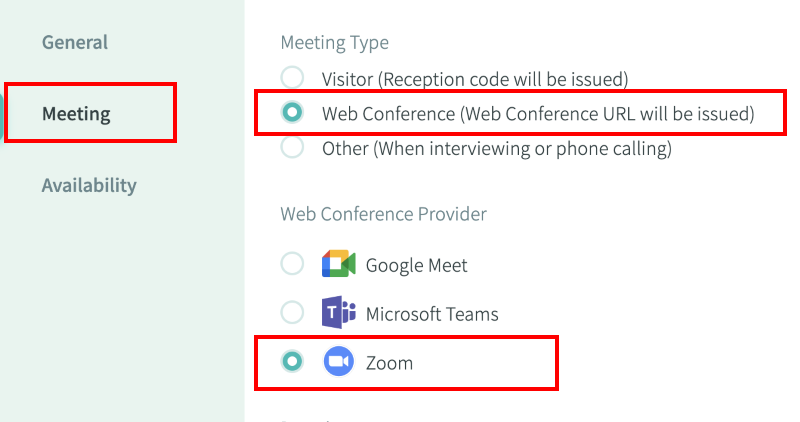How to install / uninstall Zoom
For Zoom linkage, log in to the setting screen of the booking page, click the icon in the upper right, and select external linkage.
How to install Zoom
From the external link screen, press the “Connect” button on the right side of Zoom.
The Zoom login screen will be displayed. Please log in with your own Zoom account.
If you can log in normally, the linked message will be displayed on the external link screen, and “Disconnect” will be displayed on the right side of Zoom.
How to uninstall Zoom
From the external link screen, press the “Disconnect” button on the right side of Zoom.
The unlinked message is displayed, and the right side of Zoom returns to the “Connected” display.
How to use Zoom integration
Once Zoom is integrated, a Zoom URL will be automatically issued and inserted into the appointment email sent to the guest when the booking is confirmed.
※ A Zoom URL will not be issued in the following cases:
- When the meeting type is set to “In-person meeting” or “Phone call”
- When Zoom integration has not been completed
- When the meeting is not scheduled by the user whose Zoom is linked
Tips
Only one Zoom account can be linked per RECEPTIONIST account.
Only one Zoom account can be linked per RECEPTIONIST account.